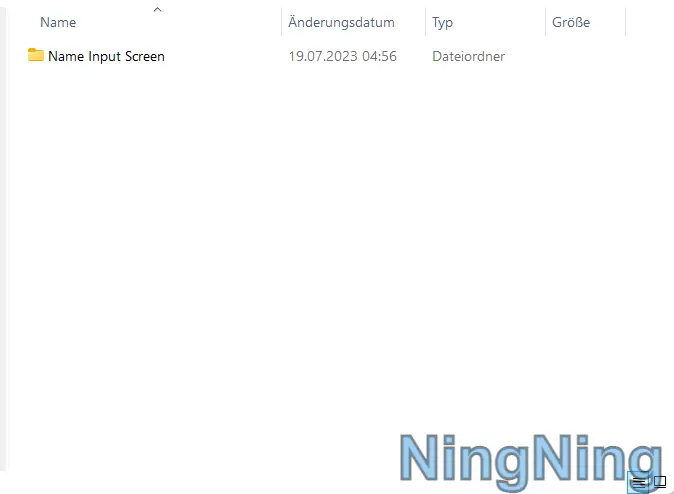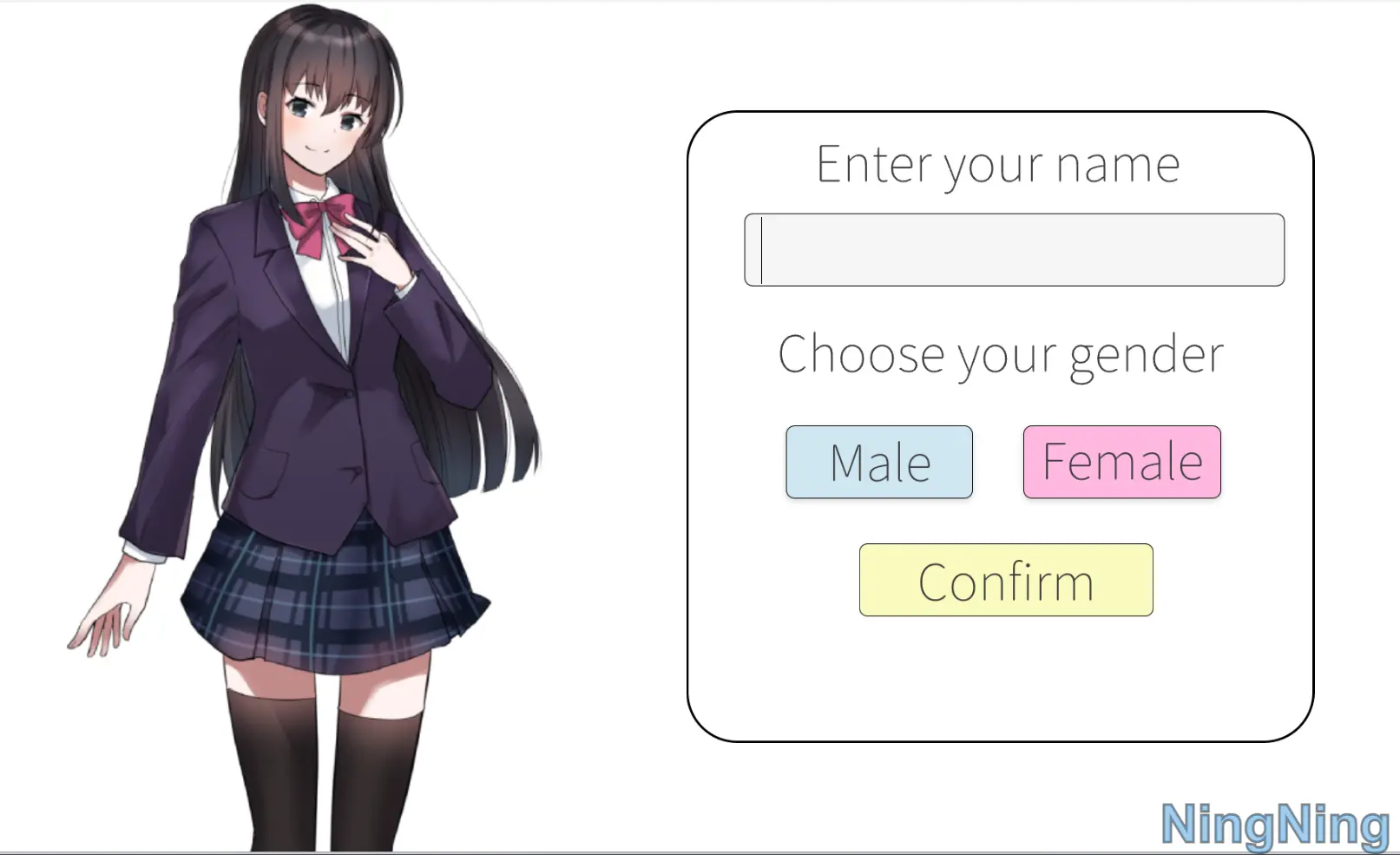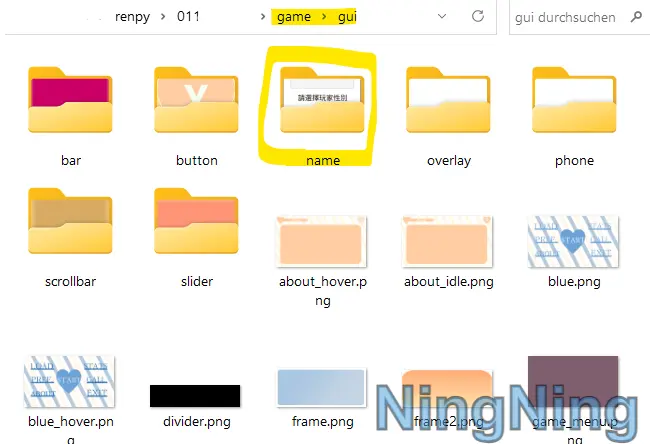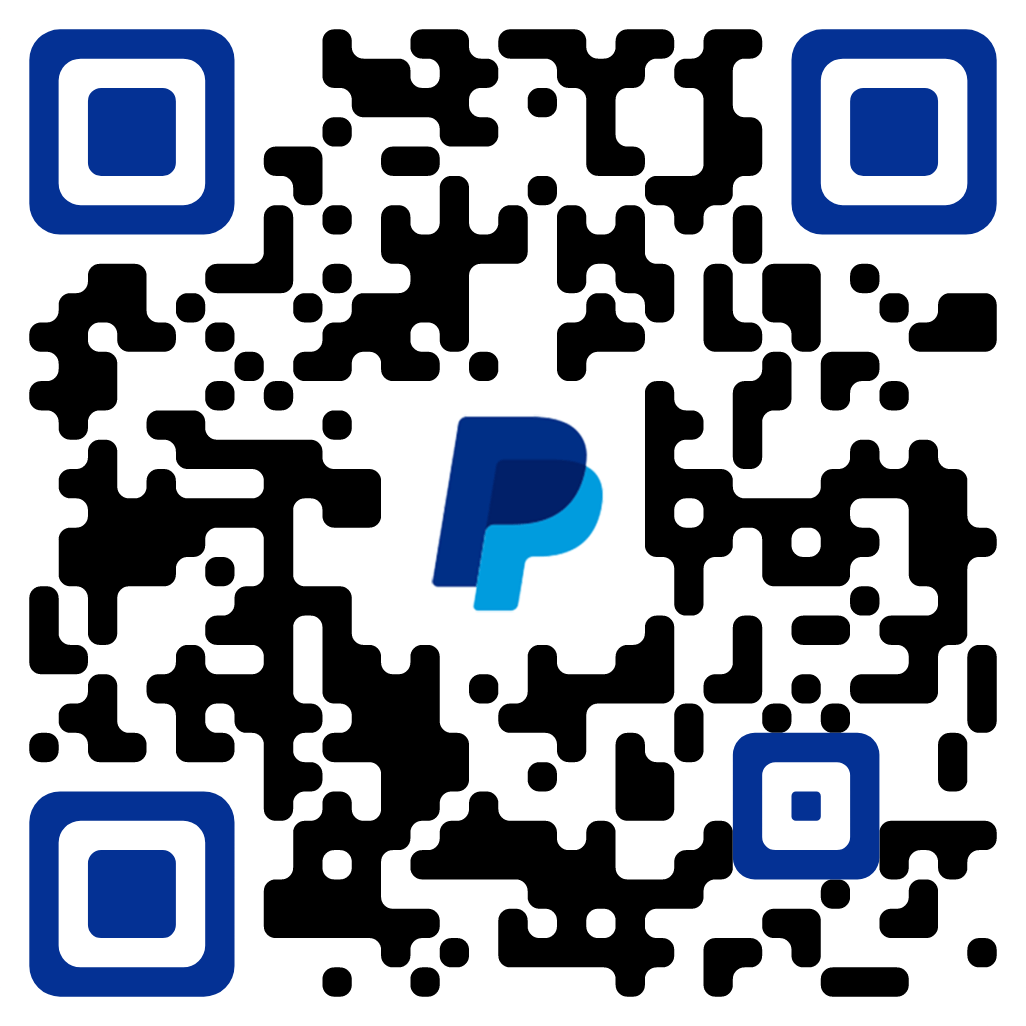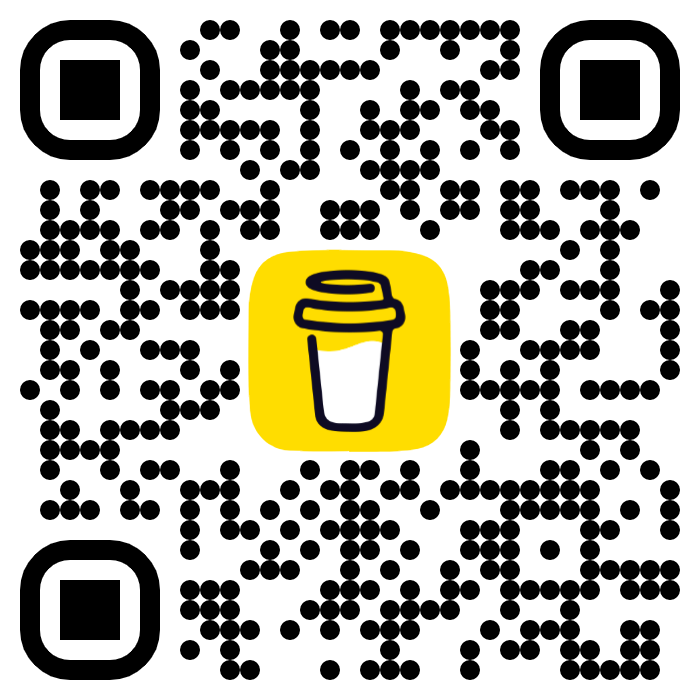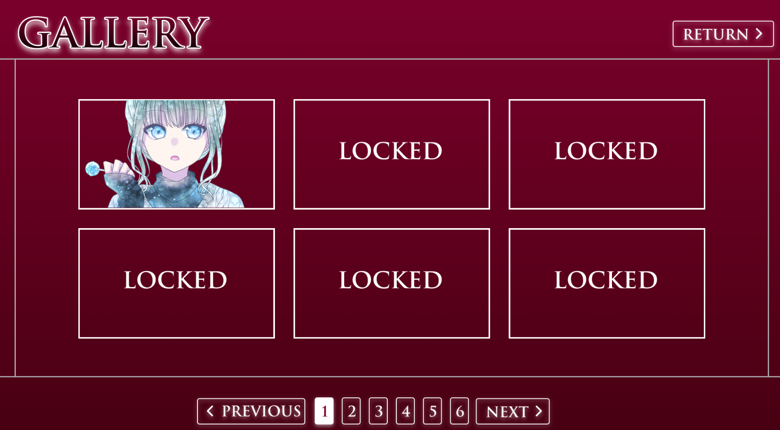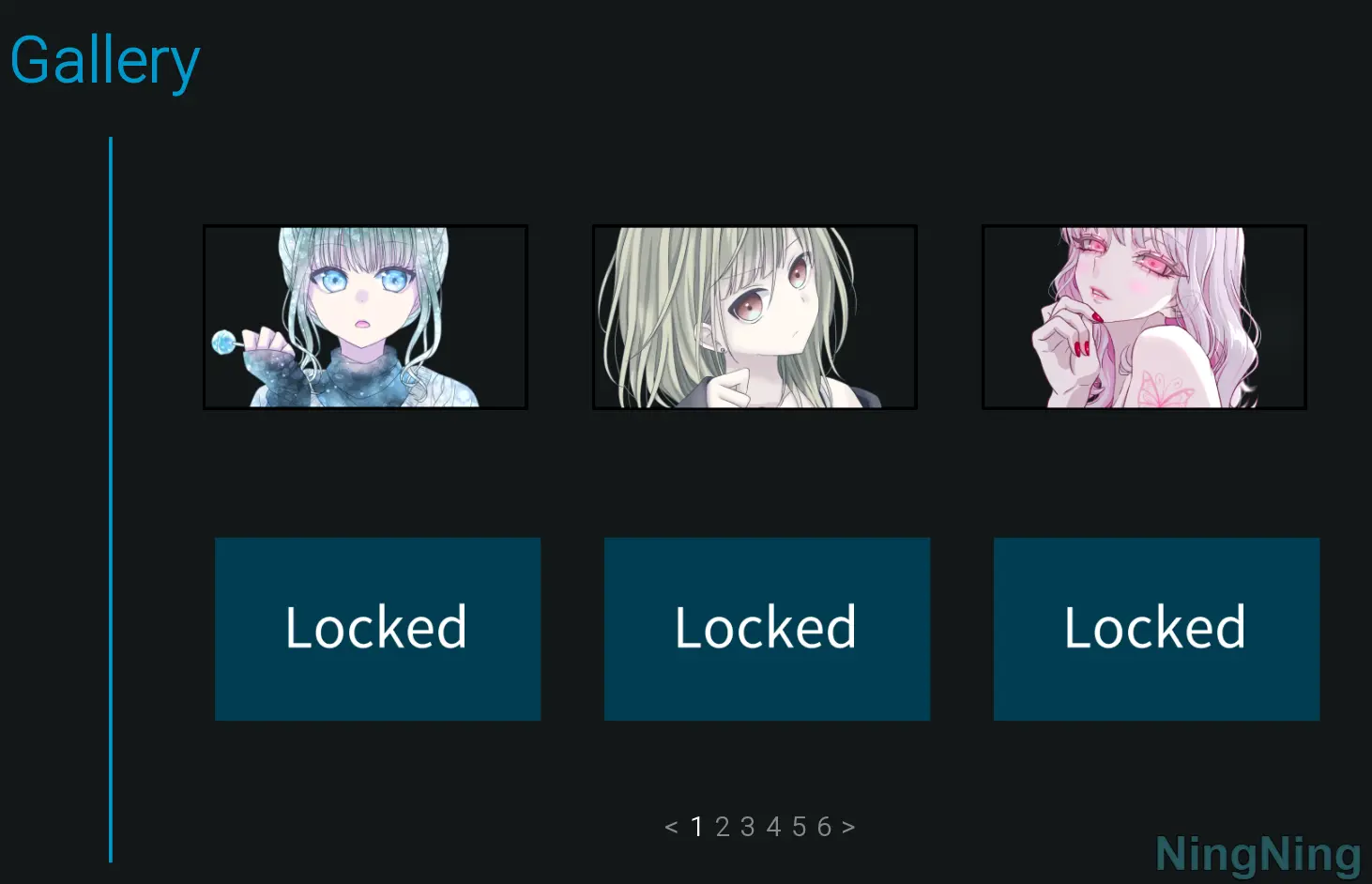【How To】Add Name Input Screen To Your Game
)
Hello!
Today, I will show you how to integrate this Name Input Screen into your project
Download & Extract
To begin, download the files and extract it. Once completed, you should be able to see the file below :
Copy & Paste The File
Here you can directly copy and paste the provided code into your project.
Alternatively, you may also copy and paste the entire folder
In addition to the .rpy file, UI images are also inclueded.
There are 4 versions to choose from
- can let player pick their gender
- allows players to select their preferred pronouns and main character sprite
- allows players to enter their name without other function
- like 2. one but other design
- they all have Idle and Hover Version
- Note: the pronouns screen only has english version (no Chinese Version)
Put The Images Into Your Project
- you can drop the entire
namefolder into yourimages(orguifolder ) - your
imagesorguifolder will looks like this
- or, if you prefer, you can also put the
namefolder in other location - just make sure to be mindful of the image path so that Ren’Py can locate the correct images
- by default the path is for example:
images/name/v1/idle/confirm - therefore, you need to ensure that the
namefolder is placed within theimagesfolder
Test The Screen
- To confirm that everything works as intended
- you can test this screen by adding
call screen nameafterlabel start
Others
- More Information about how to edit or modify the screen can be found in the
name.rpy
如果這篇文章對你有幫助的話就幫我免費的拍下手吧! 感謝你的鼓勵和支持(╹ڡ╹ )
評論